I've had a Mini for quite some time that is used in my main system. It has worked fine as my wifi router is close by. Recently I bought a Pro and the Mini was moved to a bedroom system on the second floor. The Mini will not connect as the wifi signal is too weak. I bought a macard wifi extender and it is providing full coverage on the second floor.
The problem is that neither the Pro (1st floor) or the Mini (2nd floor) will connect to wifi when the macard extender is used. Both go through the setup process but end with "DHCP timed out". I'm not the most gifted with computer tech so I'm at a loss as to how to fix this. My laptop and iPhone 13 have no issues connecting to the macard wifi extender. The macard is only 2.4 mhz and not 5 mhz capable.
Any help with this issue would be appreciated!
The problem is that neither the Pro (1st floor) or the Mini (2nd floor) will connect to wifi when the macard extender is used. Both go through the setup process but end with "DHCP timed out". I'm not the most gifted with computer tech so I'm at a loss as to how to fix this. My laptop and iPhone 13 have no issues connecting to the macard wifi extender. The macard is only 2.4 mhz and not 5 mhz capable.
Any help with this issue would be appreciated!