Steve Woodhouse
Major Contributor
- Joined
- Aug 11, 2023
- Messages
- 1,277
A WiiM Mini owner, I cast from my iPhone to my Mini over Wi-Fi, no problem.
But I’m struggling to get Amazon Music on my iPhone to find my new Ultra.
Can’t find the Ultra on the Alexa app, either.
Any tips? Ideas?
Cheers.
But I’m struggling to get Amazon Music on my iPhone to find my new Ultra.
Can’t find the Ultra on the Alexa app, either.
Any tips? Ideas?
Cheers.