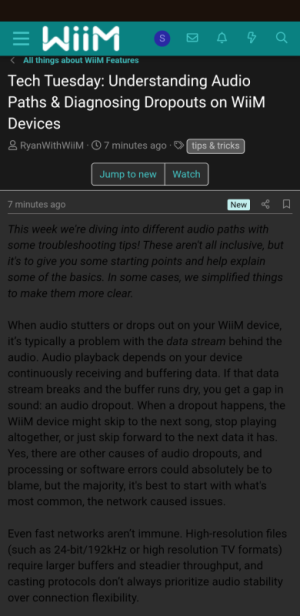This week we're diving into different audio paths with some troubleshooting tips! These aren't all inclusive, but it's to give you some starting points and help explain some of the basics. In some cases, we simplified things to make them more clear.
When audio stutters or drops out on your WiiM device, it’s typically a problem with the data stream behind the audio. Audio playback depends on your device continuously receiving and buffering data. If that data stream breaks and the buffer runs dry, you get a gap in sound: an audio dropout. When a dropout happens, the WiiM device might skip to the next song, stop playing altogether, or just skip forward to the next data it has. Yes, there are other causes of audio dropouts, and processing or software errors could absolutely be to blame, but the majority, it's best to start with what's most common, the network caused issues.
Even fast networks aren’t immune. High-resolution files (such as 24-bit/192kHz or high resolution TV formats) require larger buffers and steadier throughput, and casting protocols don’t always prioritize audio stability over connection flexibility.
This article breaks down how audio flows through your system depending on the source, highlights where things commonly go wrong, and offers troubleshooting advice tailored to each scenario.
Complete Dropouts: Audio stops entirely for seconds, then resumes or skips to next track
Frequent Skipping: Device jumps between tracks without playing them fully
Won't Start Playing: Audio never begins or stops immediately after starting
Audio Path Music Server → Internet → Wi-Fi Router → WiiM Device → DAC/Amp → Speakers
Common Dropout Causes
Audio Path Mobile App → Wi-Fi Network → WiiM Device → DAC/Amp → Speakers
Common Dropout Causes
Audio Path File Storage → Local Network → WiiM Device → DAC/Amp → Speakers
Common Dropout Causes
Audio Path Radio Server → Internet → Router → WiiM Device → DAC/Amp → Speakers
Common Dropout Causes
Audio Path Turntable/CD Player/TV → WiiM Device → DAC or Internal Converter → Amp → Speakers
Common Dropout Causes
Audio Path Primary WiiM Device → Wi-Fi/Ethernet → Router → Secondary WiiM Device → DAC/Amp → Speakers
Common Dropout Causes

If you have more recommendations or suggestions, or anything that needs correcting that you spot, give a shoutout!
When audio stutters or drops out on your WiiM device, it’s typically a problem with the data stream behind the audio. Audio playback depends on your device continuously receiving and buffering data. If that data stream breaks and the buffer runs dry, you get a gap in sound: an audio dropout. When a dropout happens, the WiiM device might skip to the next song, stop playing altogether, or just skip forward to the next data it has. Yes, there are other causes of audio dropouts, and processing or software errors could absolutely be to blame, but the majority, it's best to start with what's most common, the network caused issues.
Even fast networks aren’t immune. High-resolution files (such as 24-bit/192kHz or high resolution TV formats) require larger buffers and steadier throughput, and casting protocols don’t always prioritize audio stability over connection flexibility.
This article breaks down how audio flows through your system depending on the source, highlights where things commonly go wrong, and offers troubleshooting advice tailored to each scenario.
Quick Diagnosis: What's Happening?
Step 1: Identify your symptom:
Stuttering/Crackling: Audio plays but with pops, clicks, or brief interruptionsComplete Dropouts: Audio stops entirely for seconds, then resumes or skips to next track
Frequent Skipping: Device jumps between tracks without playing them fully
Won't Start Playing: Audio never begins or stops immediately after starting
Step 2: Identify How You're Playing Music
Your setup affects where things can go wrong. Your troubleshooting approach depends on how audio reaches the device that’s experiencing an issue. For the audio path below, we're mostly using "WiiM Device → DAC/Amp → Speakers" as the final steps to pretty widely summarize the situation. If you're using a WiiM amplifier, the middle step is happening on the device itself, and when the WiiM Sound speaker comes out, all three steps are happening in one device. Identify which applies: A. Streaming from a Cloud Music Service (e.g., Spotify Connect, Tidal or Tidal Connect, Qobuz, Amazon)
A. Streaming from a Cloud Music Service (e.g., Spotify Connect, Tidal or Tidal Connect, Qobuz, Amazon)
Audio Path Music Server → Internet → Wi-Fi Router → WiiM Device → DAC/Amp → SpeakersCommon Dropout Causes
 Wi-Fi Signal Loss: Weak or inconsistent signal can interrupt the data stream.
Wi-Fi Signal Loss: Weak or inconsistent signal can interrupt the data stream. ISP Latency or Packet Loss: Delays or dropped packets from your internet provider prevent audio from arriving smoothly.
ISP Latency or Packet Loss: Delays or dropped packets from your internet provider prevent audio from arriving smoothly. Insufficient Buffering: If playback starts too early or the buffer is small, even a momentary blip can trigger stuttering.
Insufficient Buffering: If playback starts too early or the buffer is small, even a momentary blip can trigger stuttering. Router Congestion: Multiple devices streaming or downloading compete for bandwidth.
Router Congestion: Multiple devices streaming or downloading compete for bandwidth. High-Resolution Streams: Lossless formats like FLAC or MQA demand more throughput — great for detail, bad for weak networks.
High-Resolution Streams: Lossless formats like FLAC or MQA demand more throughput — great for detail, bad for weak networks.
 B. Streaming via From Phone (e.g., AirPlay 2, Bluetooth, Local Music stored on the phone)
B. Streaming via From Phone (e.g., AirPlay 2, Bluetooth, Local Music stored on the phone)
Audio Path Mobile App → Wi-Fi Network → WiiM Device → DAC/Amp → SpeakersCommon Dropout Causes
 Device Switching Networks: If your phone hops to another access point, audio breaks mid-stream.
Device Switching Networks: If your phone hops to another access point, audio breaks mid-stream. Phone Sleeps or Disconnects: Casting can be interrupted if the source device stops transmitting data, going to sleep could cause it to stop, a network disconnect definitely would.
Phone Sleeps or Disconnects: Casting can be interrupted if the source device stops transmitting data, going to sleep could cause it to stop, a network disconnect definitely would. Mesh Networks & Roaming: Smart routers may "helpfully" reroute connections, unintentionally severing audio data, mobile devices sometimes swap to Data off of WiFi if the network connection isn’t ideal, which would drop the streaming connection.
Mesh Networks & Roaming: Smart routers may "helpfully" reroute connections, unintentionally severing audio data, mobile devices sometimes swap to Data off of WiFi if the network connection isn’t ideal, which would drop the streaming connection.
 C. Playing Local Files (DLNA, NAS, or USB)
C. Playing Local Files (DLNA, NAS, or USB)
Audio Path File Storage → Local Network → WiiM Device → DAC/Amp → SpeakersCommon Dropout Causes
 Slow NAS Response: Network drives can have read delays or hiccups under load.
Slow NAS Response: Network drives can have read delays or hiccups under load. Poor Ethernet Cabling: Damaged or underperforming cables can corrupt or slow data transfer.
Poor Ethernet Cabling: Damaged or underperforming cables can corrupt or slow data transfer. Metadata Errors: Certain file types or missing headers may choke the decoder.
Metadata Errors: Certain file types or missing headers may choke the decoder. Wi-Fi Roaming: Even on local playback, network instability can sabotage delivery.
Wi-Fi Roaming: Even on local playback, network instability can sabotage delivery.
 D. Internet Radio & Podcasts
D. Internet Radio & Podcasts
Audio Path Radio Server → Internet → Router → WiiM Device → DAC/Amp → SpeakersCommon Dropout Causes
 Remote Server Instability: Many stations operate on thin bandwidth or outdated hardware.
Remote Server Instability: Many stations operate on thin bandwidth or outdated hardware. Stream Bitrate Variability: Sudden drops in available resolution can confuse the device’s decoder.
Stream Bitrate Variability: Sudden drops in available resolution can confuse the device’s decoder. Multicast vs. Unicast Switching: Some routers mishandle audio-over-IP protocols, causing gaps.
Multicast vs. Unicast Switching: Some routers mishandle audio-over-IP protocols, causing gaps.
 E. Wired Audio Sources (Phono, RCA, Optical, Coaxial, HDMI ARC)
E. Wired Audio Sources (Phono, RCA, Optical, Coaxial, HDMI ARC)
Audio Path Turntable/CD Player/TV → WiiM Device → DAC or Internal Converter → Amp → SpeakersCommon Dropout Causes
 Loose or Damaged Cables: Physical connections break the audio chain.
Loose or Damaged Cables: Physical connections break the audio chain. Unsupported Audio Format: Dolby or DTS via optical/ARC may not be processed correctly.
Unsupported Audio Format: Dolby or DTS via optical/ARC may not be processed correctly. HDMI ARC Handshake Failures: ARC depends on proper CEC negotiation — if it's off, TV audio could stop.
HDMI ARC Handshake Failures: ARC depends on proper CEC negotiation — if it's off, TV audio could stop. Input Setting Conflicts: Wrong input selected in the app or settings.
Input Setting Conflicts: Wrong input selected in the app or settings.
 F. Linked Playback (Multi-Room / Grouped WiiM Devices)
F. Linked Playback (Multi-Room / Grouped WiiM Devices)
Audio Path Primary WiiM Device → Wi-Fi/Ethernet → Router → Secondary WiiM Device → DAC/Amp → SpeakersCommon Dropout Causes
 Weak Wi-Fi Signal on Secondary Device Can’t maintain a stable connection to receive audio from the primary.
Weak Wi-Fi Signal on Secondary Device Can’t maintain a stable connection to receive audio from the primary. Network Delay or Packet Loss Audio streamed from the primary gets delayed or dropped before reaching the secondary.
Network Delay or Packet Loss Audio streamed from the primary gets delayed or dropped before reaching the secondary. Wi-Fi Roaming or Mesh Switching Secondary device hops access points mid-playback losing connection and breaking the stream.
Wi-Fi Roaming or Mesh Switching Secondary device hops access points mid-playback losing connection and breaking the stream. Overloaded Network Traffic Heavy downloads or video streaming elsewhere in the house can choke bandwidth.
Overloaded Network Traffic Heavy downloads or video streaming elsewhere in the house can choke bandwidth.
Step 3: Run Basic Isolation Tests
 How to Diagnose the Issue
How to Diagnose the Issue
Step-by-Step Isolation
- Test Alternatives: Use local files, switch services, or stream from another device.
- Monitor Behavior: Watch for dropouts only under certain conditions (e.g. high-res files, casting).
- Use WiiM’s Network Status Panel: Check signal strength and reposition WiiM for better connection. Lots of great advice on this FAQ for troubleshooting wireless issues.
- Change One Variable at a Time: Helps isolate what truly impacts the issue.
Here are some example tests and what they can be used for:
| Play a local file (e.g. FLAC via DLNA or USB) | If this plays smoothly, the network and device are likely fine — the issue is with the cloud service or internet and not likely specific to your setup. |
| Stream from multiple services (Spotify → Tidal → Qobuz) | If only one service shows dropouts, it’s likely tied to that service’s integration, bitrate demands, or account-specific issues. |
| Switch from Wi-Fi to Ethernet | If dropouts disappear on Ethernet, Wi-Fi interference or poor signal strength is the likely culprit. |
| Cast from a second mobile device | Reveals whether the issue stems from the original casting device’s network stability, app behavior, or resource limits. |
| Disable Wi-Fi roaming on mobile device and monitor dropout frequency | Helps confirm whether mesh or AP switching is interrupting the stream mid-playback. |
| Play the same track via both direct app control and casting (e.g. Tidal native → Tidal Connect) | Isolates whether the issue is in the transmission protocol or the source decoding. |
| Run network speed & ping test during dropout | High jitter, packet loss, or low bandwidth suggests ISP-level instability or congestion. |
| Play test audio from WiiM Home app settings | If this fails, the issue is internal: device firmware, hardware decoding, or output path. |
| Switch router DNS to public server (e.g. 8.8.8.8) | If reliability improves, previous DNS was failing to resolve stream servers quickly enough. |
If you have more recommendations or suggestions, or anything that needs correcting that you spot, give a shoutout!
Last edited: