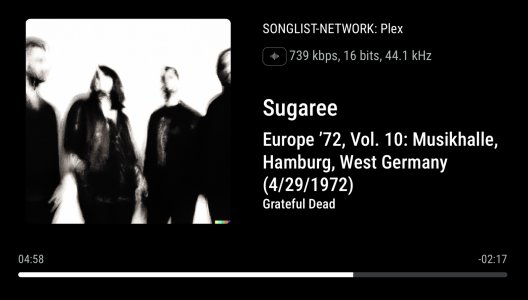Steve Woodhouse
Major Contributor
- Joined
- Aug 11, 2023
- Messages
- 2,002
I know I’m flogging a dead horse, but really, if you could just introduce this.
Go to the video below, 1:14 to 1:49.
The image on the TV at 1:40, just give us that please.
Not everyone will either want it use it, but there are surely enough of us who’ll will to make it worthwhile.
Thank you.
Go to the video below, 1:14 to 1:49.
The image on the TV at 1:40, just give us that please.
Not everyone will either want it use it, but there are surely enough of us who’ll will to make it worthwhile.
Thank you.
Upvote
2