The only knock I found on the Pro Plus is that it does not have very good Wi-Fi reception.
I have the Ultra downstairs with a direct ethernet connection so that's fine of course. The Pro Plus is upstairs.
I don't have the ideal situation with a two-story house and opposite ends of the house. I have an ASUS as my router downstairs.
My desktop computer is upstairs also and it has a Wi-Fi card with antennas on it and it does fine.
I have an extra ASUS router. It is also mesh capable but I got so frustrated trying to connect them that I've given up.

I have the Ultra downstairs with a direct ethernet connection so that's fine of course. The Pro Plus is upstairs.
I don't have the ideal situation with a two-story house and opposite ends of the house. I have an ASUS as my router downstairs.
My desktop computer is upstairs also and it has a Wi-Fi card with antennas on it and it does fine.
I have an extra ASUS router. It is also mesh capable but I got so frustrated trying to connect them that I've given up.