This is a reminder of the setup and measurement procedure of the Dayton Audio iMM-6 microphone used for WiiM Room Correction(RC). If RC supports IMM-6, this might be useful to someone. Please allow me to post in the request thread with the expectation of IMM-6 support.
The IMM-6 series is available in three versions.
These microphones can be plugged into your smartphone's headphone or USB port and ready to use. You can download the calibration file prepared for each microphone and calibrate it with the dedicated app. Calibration allows for more accurate measurements.
On my Android phone, I use the Audio Tool app to set up the IMM-6. The Audio Tool app is a measurement tool that supports IMM-6 calibration.
Audio Tool Manual

 sites.google.com
sites.google.com
Audio Tool (Play store)
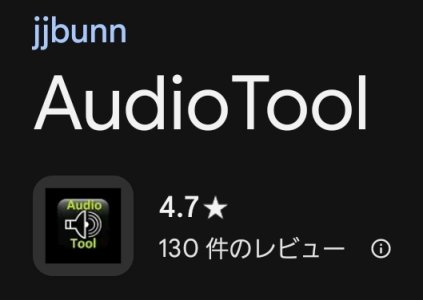
Install the app on your phone and connect the IMM-6 to your phone. (My phone is an LG V60 ThinQ with a 3.5mm jack. )
The serial number is located on the back of the IMM-6 package.

Enter your serial number at this URL to download the calibration file to your phone.
Downloading the Calibration File
Here select the microphone model, enter the serial number(Hyphen is also entered) and press the search button, and a download link for the calibration file will appear below it. Tap the link to download it to your phone.
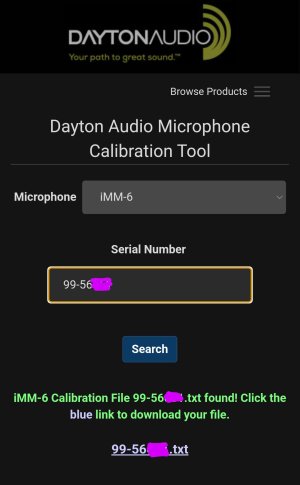
Here's a rough description of the AudioTool app.
First, in order to measure the sweep with this app, change the tool to "Peak store".
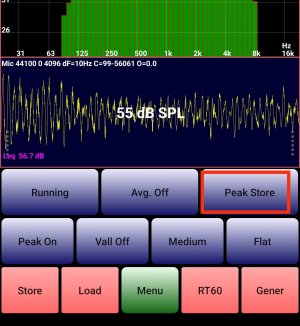
Then, import the microphone calibration file into the app.
Press the green "Menu" button and select "Use 1/3 Octave Calibration" listed second from the top. If it says "Import call fire", just tap it.
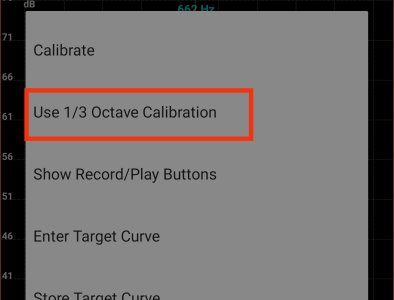
Tap a proofing file from the list of files on your device to import it into the app.
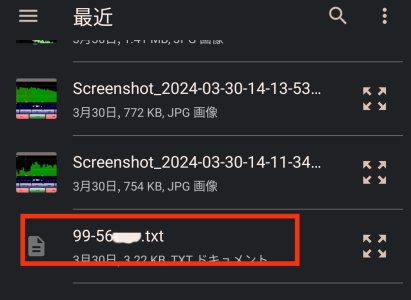
This completes the basic setup.
To be continue...
The IMM-6 series is available in three versions.
- IMM-6 (3.5mm TRRS out + 3.5mm out)
- IMM-6C (USB-C out + 3.5mm out)
- IMM-6S (3.5mm TRRS out)
These microphones can be plugged into your smartphone's headphone or USB port and ready to use. You can download the calibration file prepared for each microphone and calibrate it with the dedicated app. Calibration allows for more accurate measurements.
On my Android phone, I use the Audio Tool app to set up the IMM-6. The Audio Tool app is a measurement tool that supports IMM-6 calibration.
Audio Tool Manual
Bofinit Corporation - AudioTool - Online Manual
PDF Version A PDF version of this online manual is available AudioTool PDF . Main Screen When AudioTool is started, you will see the main screen for the Real Time Analyser (RTA). The screen is divided into three regions: The top region shows the RTA frequency response in ISO one octave bars, as
Audio Tool (Play store)
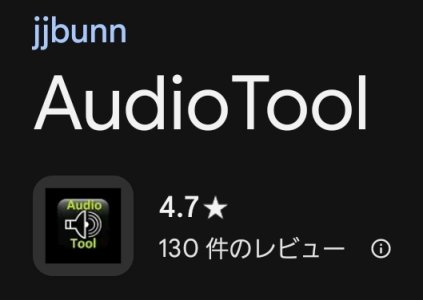
Install the app on your phone and connect the IMM-6 to your phone. (My phone is an LG V60 ThinQ with a 3.5mm jack. )
The serial number is located on the back of the IMM-6 package.

Enter your serial number at this URL to download the calibration file to your phone.
Downloading the Calibration File
Support | Microphone Calibration Tool
Dayton Audio’s line of home A/V, loudspeaker design and test & measurement products are compared to similar items costing far more. Your path to great sound.
support.daytonaudio.com
Here select the microphone model, enter the serial number(Hyphen is also entered) and press the search button, and a download link for the calibration file will appear below it. Tap the link to download it to your phone.
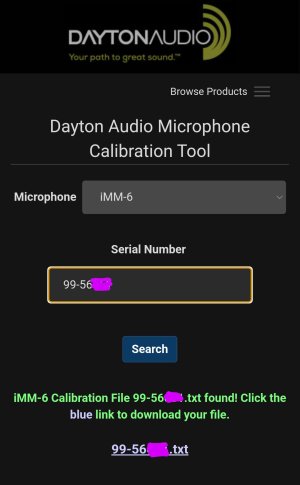
Here's a rough description of the AudioTool app.
First, in order to measure the sweep with this app, change the tool to "Peak store".
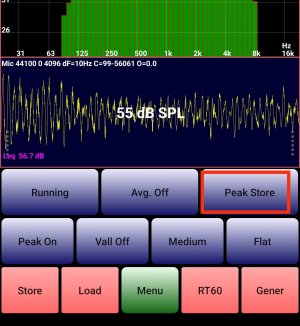
Then, import the microphone calibration file into the app.
Press the green "Menu" button and select "Use 1/3 Octave Calibration" listed second from the top. If it says "Import call fire", just tap it.
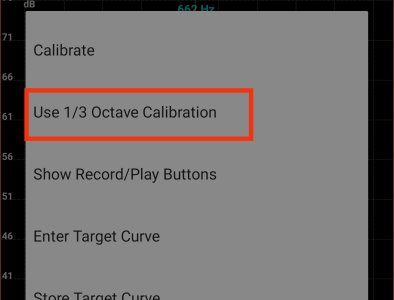
Tap a proofing file from the list of files on your device to import it into the app.
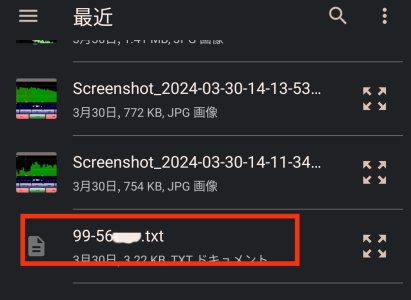
This completes the basic setup.
- Press the "Running" button to stop the measurement.
- Press "Store" to save the current value.
- Press "Load", you can display the previously saved values on the graph and compare them with the current values.
- Press "Paused" to clear the value and start measuring.
To be continue...
Last edited:
Upvote
0
